The Ultimate On-The-Go Task Manager - OmniFocus for iPhone/iPod Touch
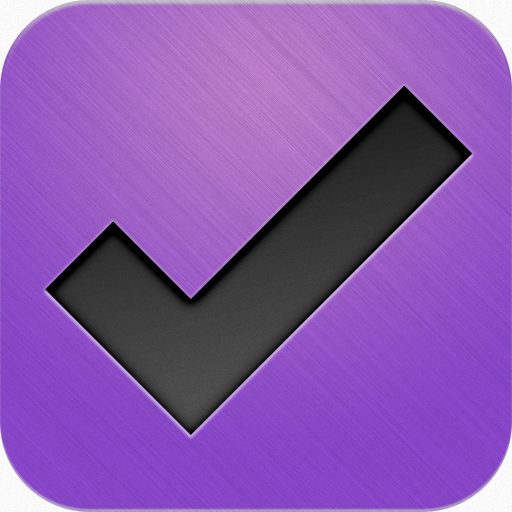 Not too long ago, we reviewed OmniFocus for Mac. OmniFocus for Mac, created by The Omni Group, is the best task manager I've ever used. On the iPhone version of OmniFocus, it lives up to its big brother, the Mac version.
Not too long ago, we reviewed OmniFocus for Mac. OmniFocus for Mac, created by The Omni Group, is the best task manager I've ever used. On the iPhone version of OmniFocus, it lives up to its big brother, the Mac version.
I've been using OmniFocus for iPhone for quite a while now and I have to say, it has become part of my daily work ethic. It's so easy to use, it's so easy to enter your tasks, and it's certainly easy to manage your tasks right on your mobile device.
I personally bring my iPod touch (1st generation if any of you want to know) everywhere I go. I use it as my alarm clock, I use it for my on-the-go e-mail, and without a doubt, I use it to manage my daily life.
OmniFocus for iPhone connects with my daily life in such a way that I could never go back to another task manager. Want to learn more about OmniFocus for iPhone? Read the full review below!
Design & Set Up
Like any iPhone app taking advantage of Apple's amazing UIKit features, OmniFocus for iPhone really takes advantage of all of the UI elements built already on the device. Having every iPhone be somewhat related to every other app is something that Apple has really done right when developing their SDK. Over all, the design of OmniFocus for iPhone is very intuitive and what you would expect on any iPhone app. Nothing is out of place and quite frankly, it's an extremely easy application to use despite its advanced features.
Set up of OmniFocus for iPhone couldn't be any easier. It's as easy as syncing the settings from your Mac to OmniFocus or you can create a new database and set it up with a web server instead.
Entering Your Tasks
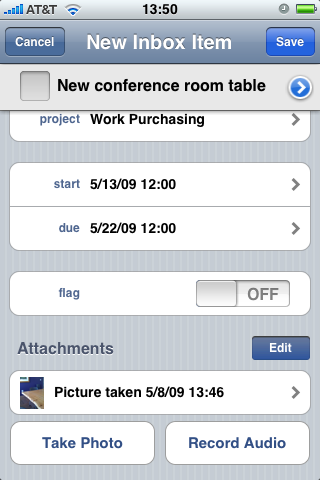
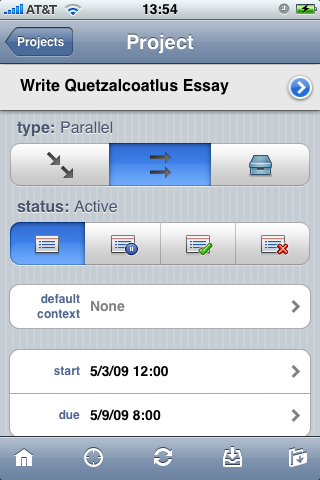 Just like OmniFocus for Mac, you can enter contexts (which to sum contexts up, they're basically related keywords), create projects, and of course add in a task.
Just like OmniFocus for Mac, you can enter contexts (which to sum contexts up, they're basically related keywords), create projects, and of course add in a task.
Of course, you can create a project, change the type, and edit the status if you wish. It's not only easy to do, but the title of your task is always on the top of the screen for your connivence. If you wish to add a note to the task, you can click the arrow to the right of the title.
You can even give it a start/due date and even flag it if you wish. No functionality is lost compared to the Mac version. In fact, functionality is gained!
Functionality is gained mainly for the fact that you can take a photo right from your iPhone's camera and even record audio using the built in microphone! I was unable to test the record audio feature, but I can only assume it would add the recording as an attachment if you were viewing it in the Mac version.
Viewing & Searching for Your Tasks
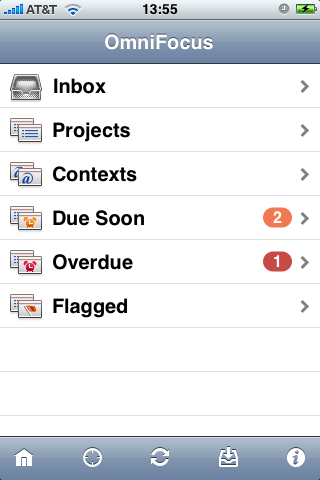
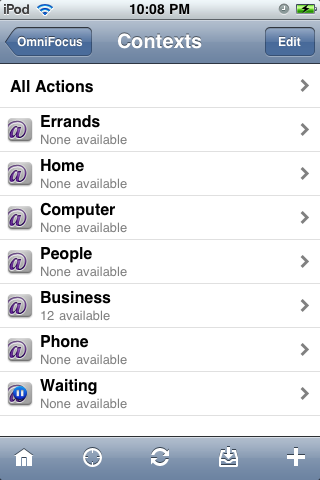 Viewing and searching for your tasks couldn't be any easier. Just like in the Mac counterpart, you're able to divide up your tasks by whether they're flagged, overdue, going to be due soon, contexts, projects, and your inbox.
Viewing and searching for your tasks couldn't be any easier. Just like in the Mac counterpart, you're able to divide up your tasks by whether they're flagged, overdue, going to be due soon, contexts, projects, and your inbox.
Unlike the Mac version, perspectives, which are there to help you sort your data by a nice organized list view, are not enabled by default on OmniFocus for iPhone. There is a way to enable them which we'll get to later in the review.
When you click on a task no matter what view you're in, you'll be greeted with the same screen you used to edit the task. This is quite helpful, but I would believe it would be best if it would be more of an outline of the task information and have an edit button somewhere other than being able to click on any element than edit it. That's just my two cents, but yours may be different.
To sum up viewing and searching for your tasks, it's a very easy process, but it's of course, not as robust as its Mac counterpart. You cannot search by individual settings based on multiple search options, but for a mobile device, I would believe you really wouldn't need that to begin with.
Taking Advantage of the iPhone's Features - Geolocation
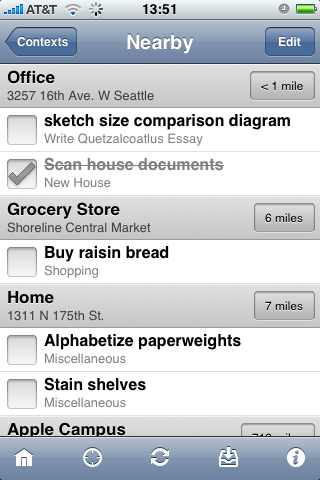
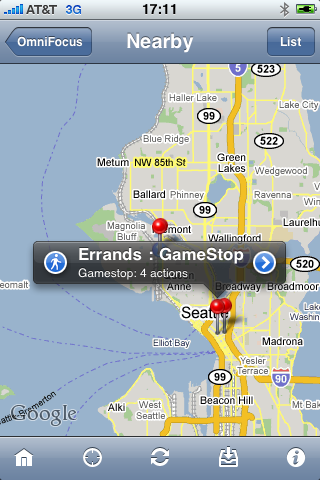 Now this is where the fun part starts coming in play. Because of the iPhone's and the iPod touch's ease of use with geolocation, you can use that as your advantage.
Now this is where the fun part starts coming in play. Because of the iPhone's and the iPod touch's ease of use with geolocation, you can use that as your advantage.
For any context, which we discussed before is basically a keyword to divide up all of your tasks into certain categories, you can add a location to that context. This could be extremely helpful in all different types of areas, but there's also one other cool feature.
As you can see in the furthest right screenshot, you can divide up all of your tasks into contexts, and along with that, see how far that place is from you. Let's say if you're driving on the highway and need to run some errands and you don't know what to do first. You can pull up OmniFocus for iPhone and see which task's location is closest for you to complete. And what's really nice is that OmniFocus for iPhone lists your tasks from closest to furthest distance apart. This is especially ideal in saving gas nowadays.
Now there are some things I can think of to make this feature even better. One way to do that is to offer a "planning" feature to display a route you need to take to complete all of your tasks that require a certain location. If you need to run to the grocery store, pick up some forms from work, go to your house to feed your cat, and then finally go to your friends house to pick up that wallet (or purse for our lady readers -- hey, don't worry, I won't forget you!) you left last night, OmniFocus would be able to plan that all out for you in a route. Of course, it cannot do that at this moment in time, but that's one feature that would be awesome to have.
Another feature that I would like to have is to simplify this process even more. It would be great if OmniFocus for iPhone could automatically detect your location, and put it straight in a context of the name of the place you're at. So if you're at Giant Eagle in Palo Alto, California, it'll make that a context for you automatically. If that were to happen, that would extend the use of OmniFocus for iPhone so much that I would have to get an iPhone to try it out!
Syncing
We cannot forget the most important part about OmniFocus for iPhone. OmniFocus for iPhone syncs perfectly with OmniFocus for Mac!
One thing that makes OmniFocus for iPhone so unique in terms of syncing it that it doesn't tie directly into your Mac. Like we discussed in the Mac review, you can sync OmniFocus with your MobileMe account, Bonjour, Disk (which OmniFocus for iPhone will not be able to access), and via a WebDAV server.
For how I set up my syncing, I choose the WebDAV method because I want to be able to sync no matter where I am. I could use a MobileMe account, but I prefer to use my own server.
The syncing is very quick and it's extremely easy. The syncing of the databases happen automatically on startup of both the Mac and iPhone/iPod touch version. And the thing is, once you set it up, there's nothing else to worry about. It's extremely easy and you know what, "it doesn't suck."
Settings & Maintainability
From an iPhone app that does such a simple task that we may think of, OmniFocus for iPhone really extends the functionality of any task manager out there for iOS so far and it's very special in that way. Along with that, we have a variety of settings we can change to make OmniFocus for iPhone work in the way that blends in with our own workflow.
There are two things I want to cover about the settings, the first beginning with the Safari Bookmarklet. This feature has been seen on a variety of iPhone applications, but for OmniFocus for iPhone, it's certain that this is a extremely helpful feature. Basically, if you're browsing the web on Safari, you'll be able to bookmark that website and add it straight into OmniFocus for iPhone. Just like the Mac version can do, but optimized for the iOS platform.
The second thing I want to cover are their experimental features. This is something really rare to see in any iOS application, but I have to say, The Omni Group needs to get that landscape mode a final feature. Landscape is something that's extremely needed because the portrait keyboard is just too skinny. Also, along with that, they have two extra settings which are enable undo support (which works great) and perspectives, which are extremely useful, especially in the Mac version.
Perspectives are not as editable on OmniFocus for iPhone as the Mac version because you cannot create your own perspectives, but it does come with the basic ones that you'll find on the Mac counterpart. Nothing really to complain for because it is in fact a mobile version, but I do need to point that out.
Lastly, I have to say that OmniFocus for iPhone is most certainly not an abandoned application. The Omni Group released an update not too long ago in fact. I'm sure we'll have the latest and greatest features as soon as The Omni Group develops them. Don't be afraid if there're any errors because I can gurantee you, The Omni Group cares about all errors and will for sure be willing to fix them.
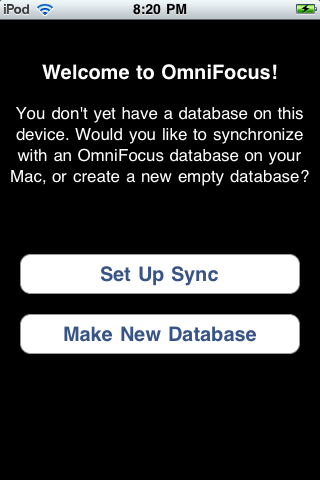
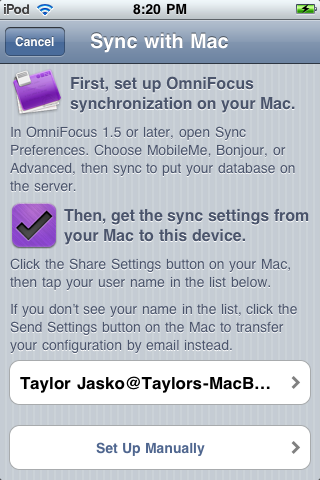
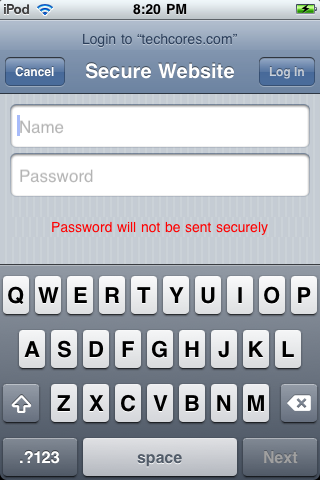
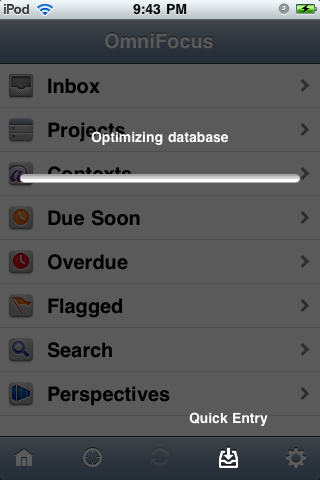
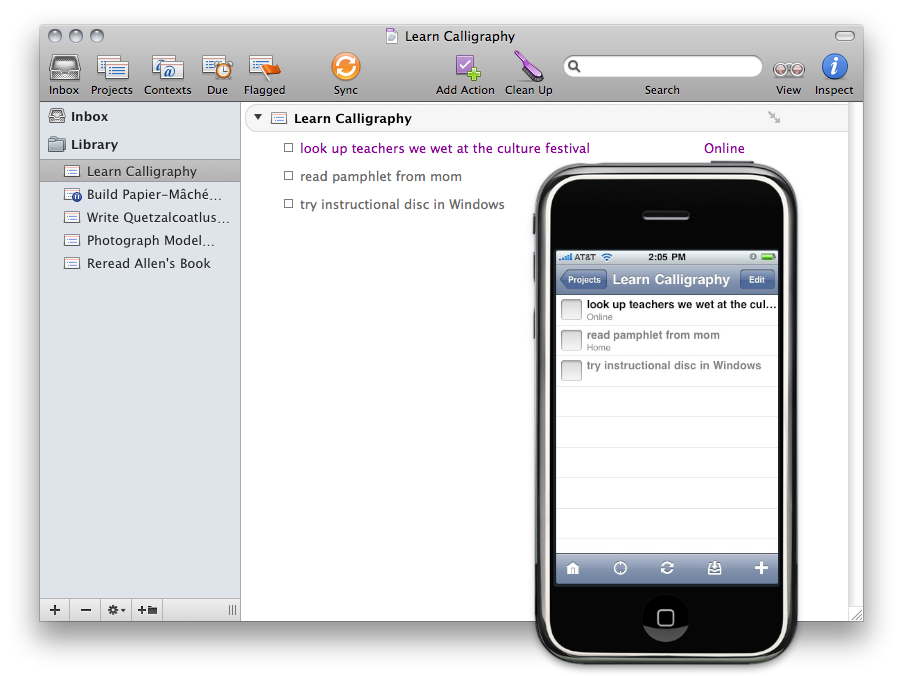
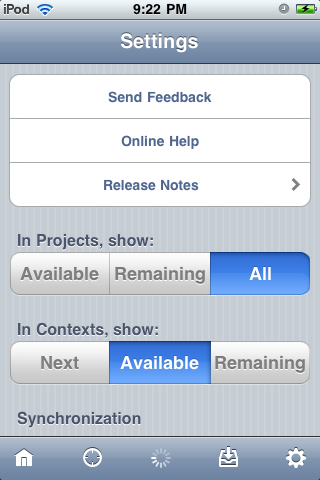
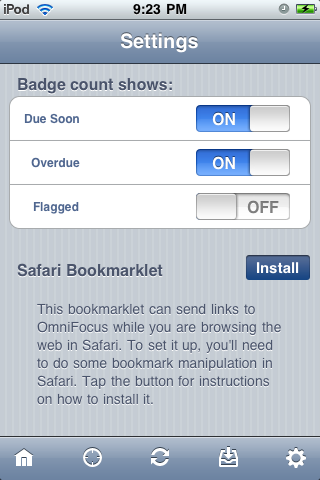
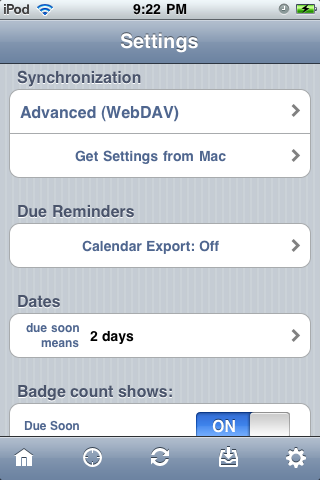
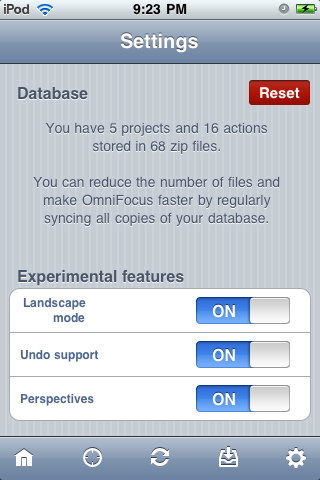
Stalk me on social media! Any other way would just be creepy…
Follow me: